![How To Speed Up Windows 10 For Free [Best Methods 2023] How To Speed Up Windows 10 For Free [Best Methods 2023]](/wp-content/uploads/2022/05/8c2133bc59b7dea5a6fb40725fe9e4dc-scaled.jpg)
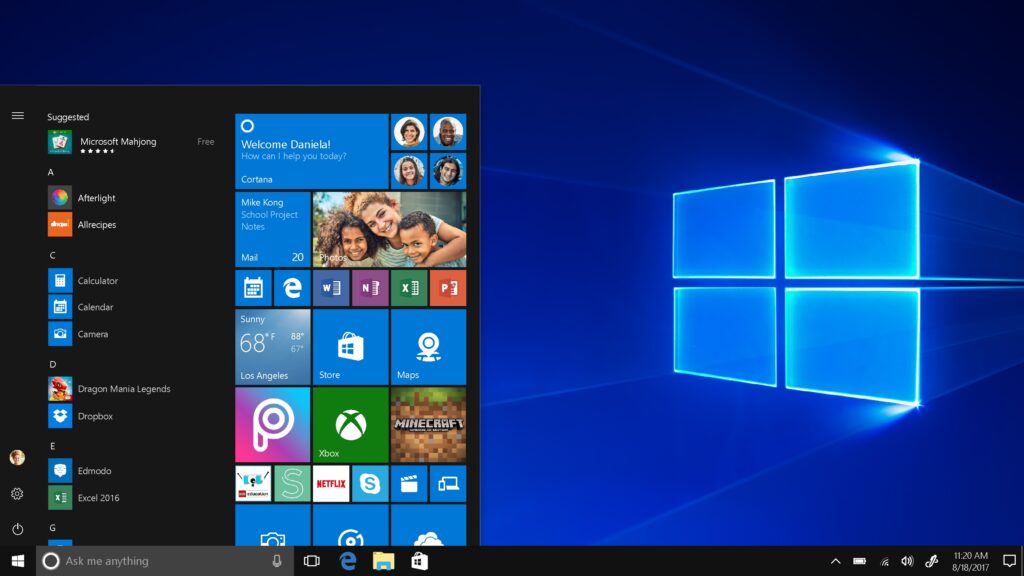
How To Speedup Windows 10
Contents hide
Important
Before applying the settings, make sure that all your drivers are updated or if not, then update them. Nvidia, AMD, Intel1. Enable Storage Sense
Storage sense is a great feature that will help you to make more space on your computer. It can achieve this by automatically removing files you don’t need anymore, like the temporary files and contents in your recycle bin. It can even make more room by deleting the previous version of your Windows 10 files. The storage sense option is disabled on your Windows 10 by default,How to enable storage sense in Windows 10
To enable storage sense you need to go to your Windows settings, press Windows key + I on your keyboard to enter Windows settings Then click on the system and then click on Storage and turn it on.
Then click on the system and then click on Storage and turn it on. 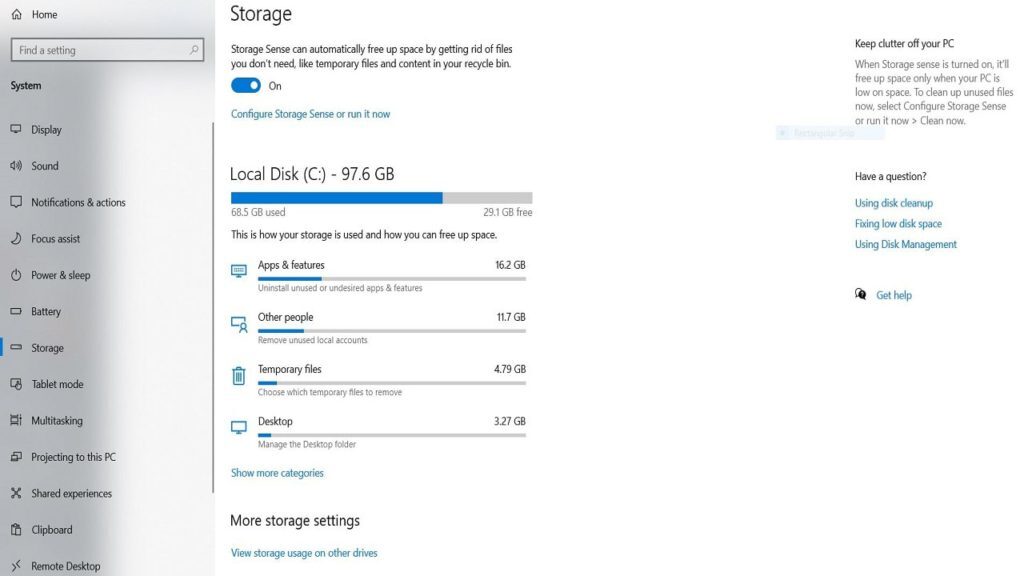 Also Read:- How To Change Your Gmail Password
Also Read:- How To Change Your Gmail Password
2. Startup Apps
A startup program is a program or application that runs automatically after your system has booted up normally. To open the startup app settings.How to Stop Startup Apps in Windows 10
Press the Windows key + i on your keyboard to open Windows settings and then click on Apps and then click on Startup.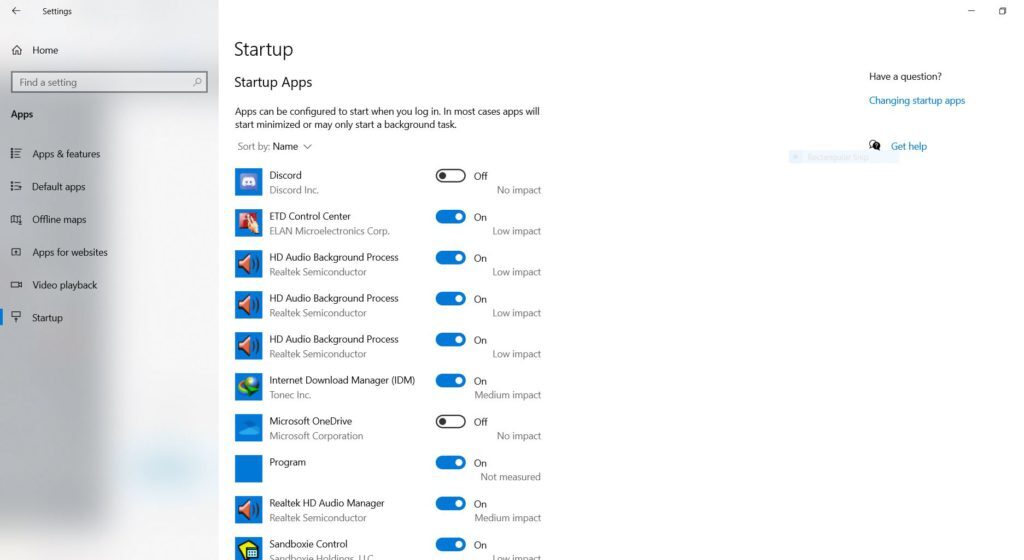 there you will see all the apps or programs which are running in the background every time you have booted up your system. startup apps always use your valuable system resources, like your ram, processing power, etc. So by disabling them from an automatic startup, you can free up a lot of your system resources, which means that you can get more performance.
there you will see all the apps or programs which are running in the background every time you have booted up your system. startup apps always use your valuable system resources, like your ram, processing power, etc. So by disabling them from an automatic startup, you can free up a lot of your system resources, which means that you can get more performance.
Disable Cortana
As you know Cortana is a voice-controlled virtual assistant that works on your voice command, but the problem is that due to Cortana, your start menu starts working slowly. So if you do not use Cortana, disable it.How to Disable Cortana
To disable Cortana Press the Windows key + R on your keyboard to open RUN and type regedit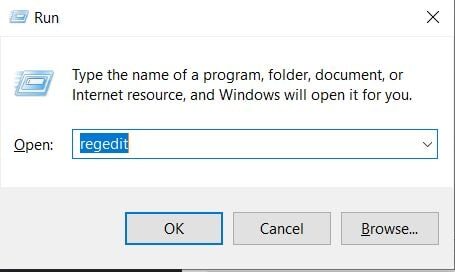 Click on OK then you will see this window
Click on OK then you will see this window 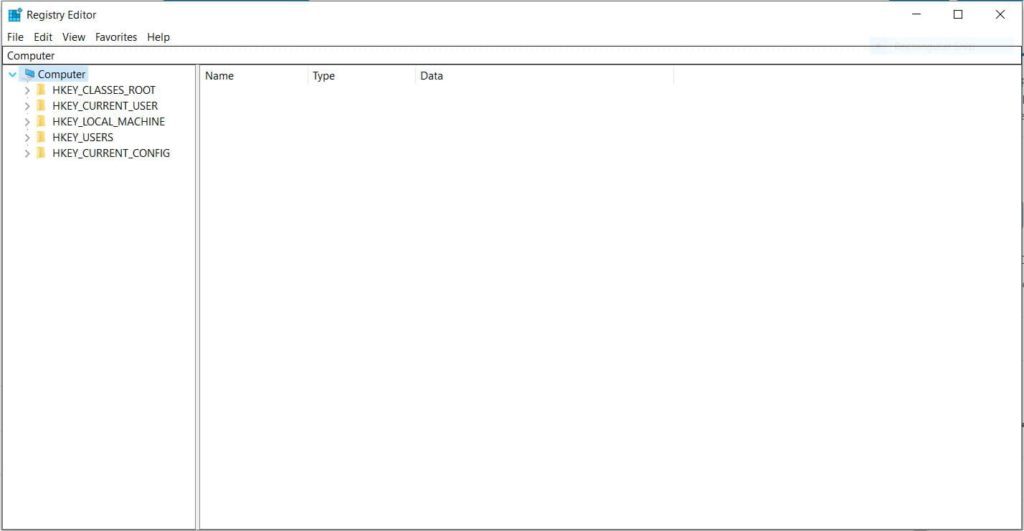 Then go to ComputerHKEY_LOCAL_MACHINESOFTWAREPoliciesMicrosoftWindows and click on Windows Search folder ( if you don’t have Windows Search folder then make one) right-click on windows > New > Key make folder name Windows Search
Then go to ComputerHKEY_LOCAL_MACHINESOFTWAREPoliciesMicrosoftWindows and click on Windows Search folder ( if you don’t have Windows Search folder then make one) right-click on windows > New > Key make folder name Windows Search  Then click on the windows search folder and go to the right side of box and create a DWORD Entry and name it AllowCortana and set value to 0.
Then click on the windows search folder and go to the right side of box and create a DWORD Entry and name it AllowCortana and set value to 0. 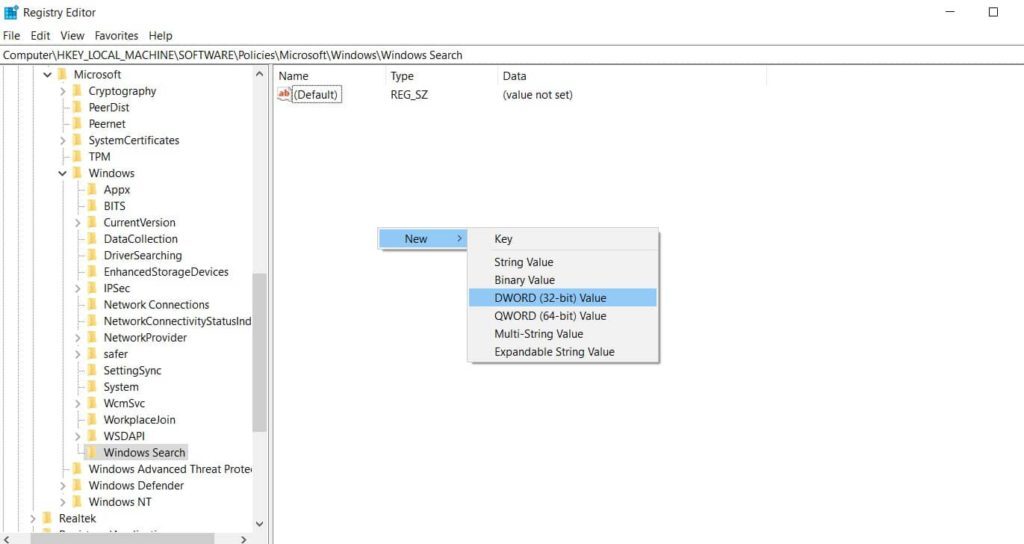

Memory Management
How to Clear Page File At Shutdown in Windows 10
Clear the memory on windows shut down. todo this you have to press Windows key + R on your keyboard to open RUN and type regedit and go to ComputerHKEY_LOCAL_MACHINESYSTEMControlSet001ControlSession ManagerMemory Management then on the right side double click on ClearPageFileAtShutdown and set Value to 1 and click on OK and restart your pc or laptop.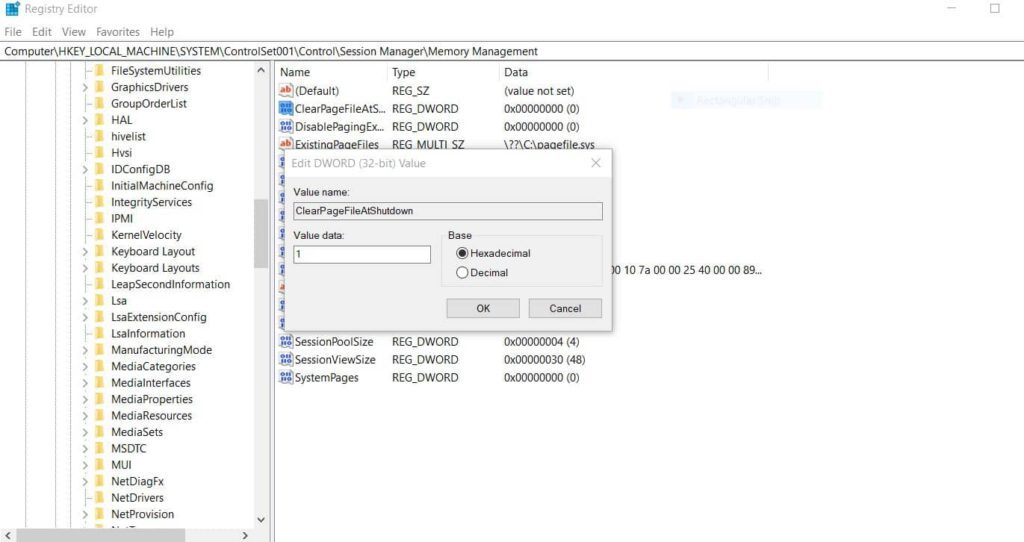
NDU
some of us have been experiencing 99% percent of our RAM being used that’s our computer’s memory mine particularly happens after I’ve left the computer on for over 24 hours so it’s a really easy fix you just need to change the value of NDU.How to Change NDU Value in Windows 10
To change the value Press Windows key + R on your keyboard to open RUN and type regedit and go to ComputerHKEY_LOCAL_MACHINESYSTEMControlSet001ServicesNdu at the right side double click on Start and set the value 4 then click on OK and restart your pc or laptop.
Speed up Windows 10 for free
For The Gamers
Sometimes when you play high-end games on your PC or laptop, you face the problem of micro stuttering. it’s happened because your windows not looking after the RAM properly and caching far too much of your system this then involves the cache moving the files around which causes micro stutter.How to Fix Micro Stutter in Windows 10
To fix this problem go to This website and download EmptyStandbyList.exe and run this once before start any game this command-line tool will clear your cache memory and fix micro stutter issues while playing games. I hope that your Windows 10 will be running better than before. Tell me through the comment below.Disclaimer – These types of articles are published only for information purposes and we don’t promote any product or services.







